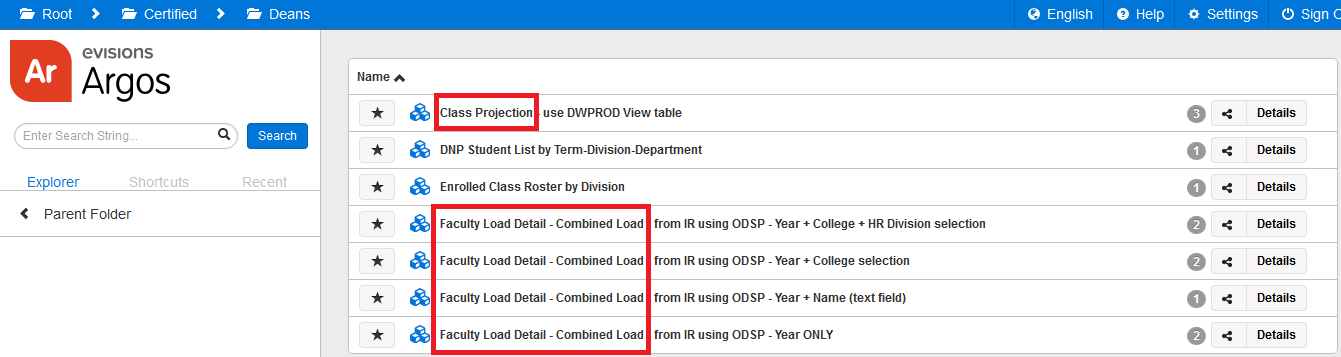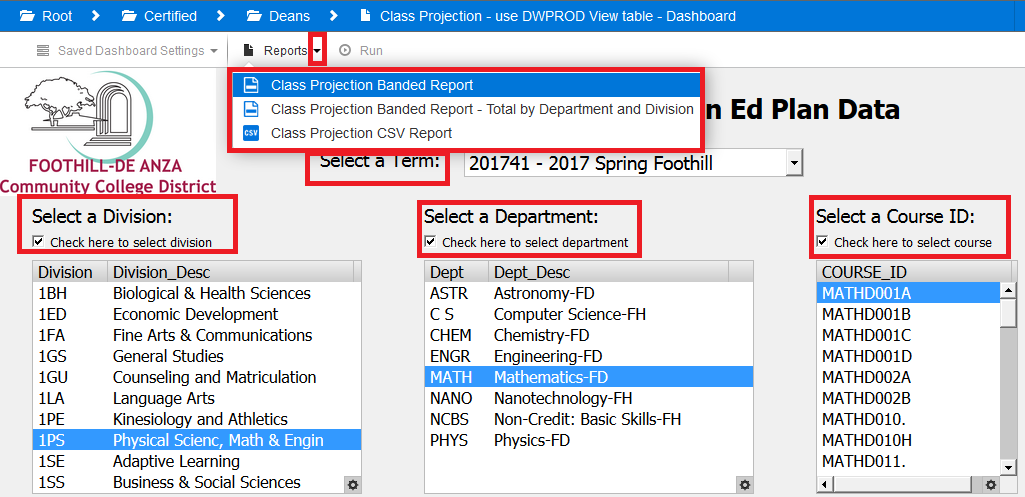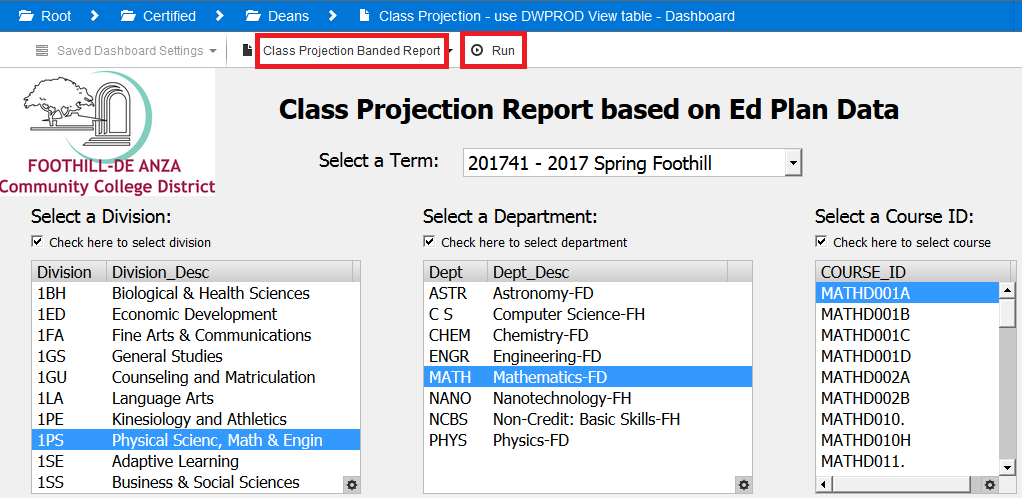...
- Locate the Certified folder on the left navigation bar, and click on it
- In the Certified folder, datablocks are organized in folders by Functional area, you will see folders of Functional Areas based upon your access/permissions, click on the Deans folder
The datablocks will appear on the right side of the screen, you can now see the NEW ones - Class Projection, Faculty Load - Combined Load - click on the desired datablock
The datablock will appear
(Note: There can be one or more reports based on each datablock; e.g. the Class Projection datablock has three reports built off of it)
Select the parameter values as required - your selections will apply to ALL the reports for this datablock
In the datablock, to access the required report, click on the down arrow next to Reports menu option in the top navigation bar, and click on the report name
If needed you may change parameter values at the report level as well
Once ready to run the report, click on the Run button in the top navigation bar
The report can be now be accessed as designed - e.g. if the report output is a CSV file, then follow the prompts to open with Excel, and access it from your computer's Downloads folder
You can then change the parameter values and run the same report again, or select a different report to run, or use the breadcrumb on top to navigate back to the folder and select another datablock, or another folder to access an entirely different report
How to set up Home folder for future direct easy access to Deans folder
Once you log in for the first time, you can set up your 'HOME' folder, as follows, such that on your subsequent logins to Argos you are always landed directly into the folder which contains the datablocks/reports you need to access:
...