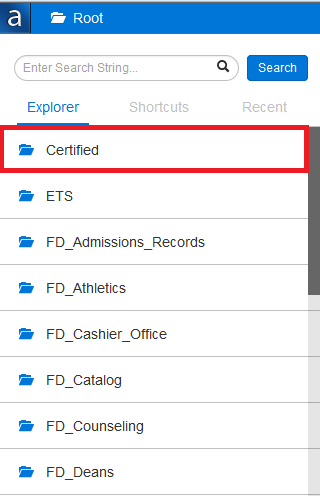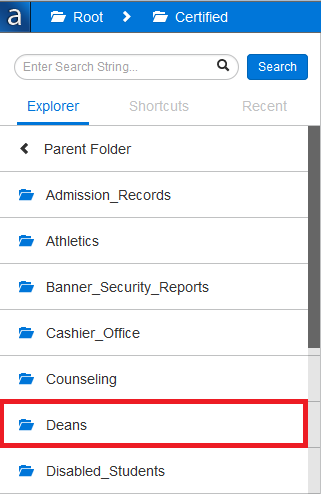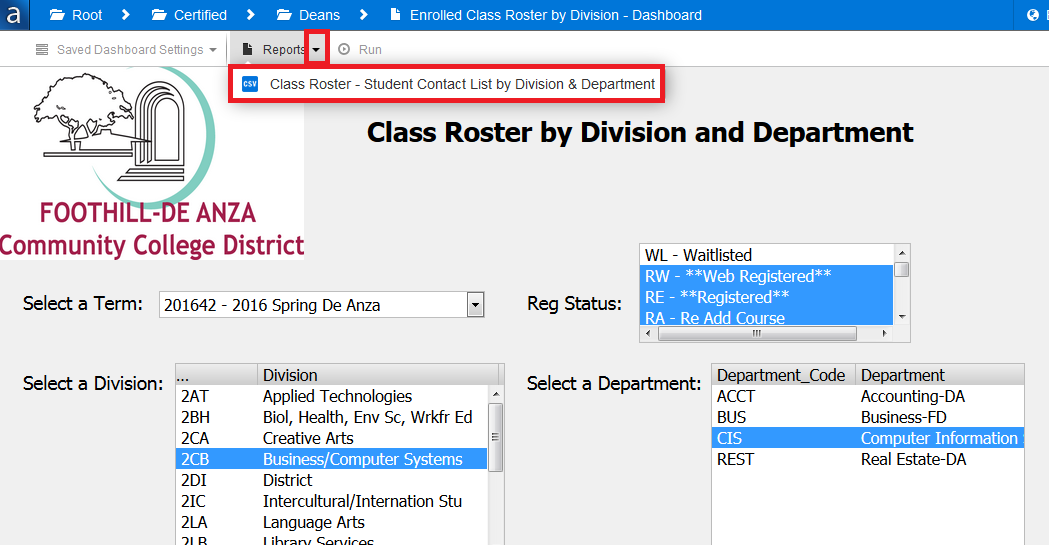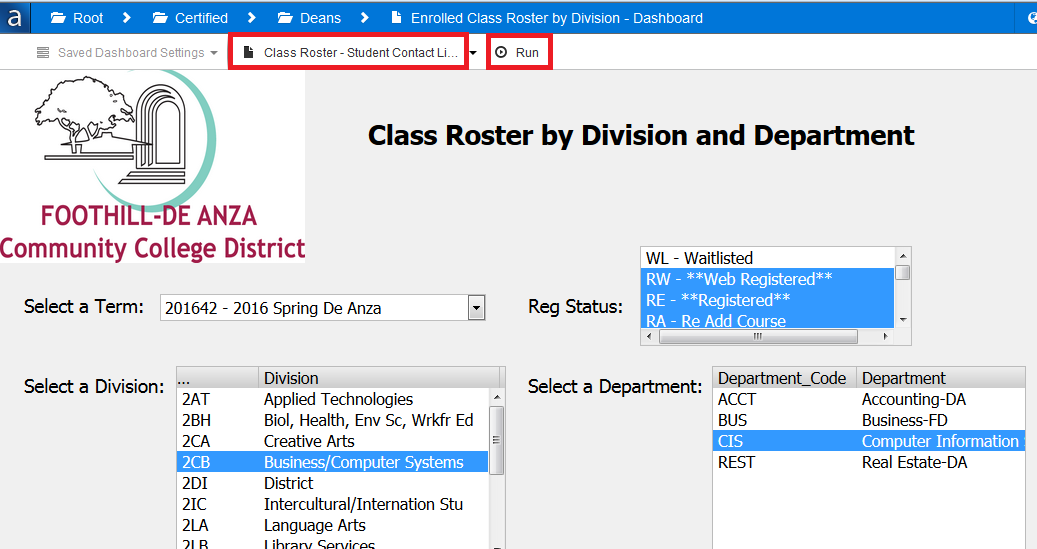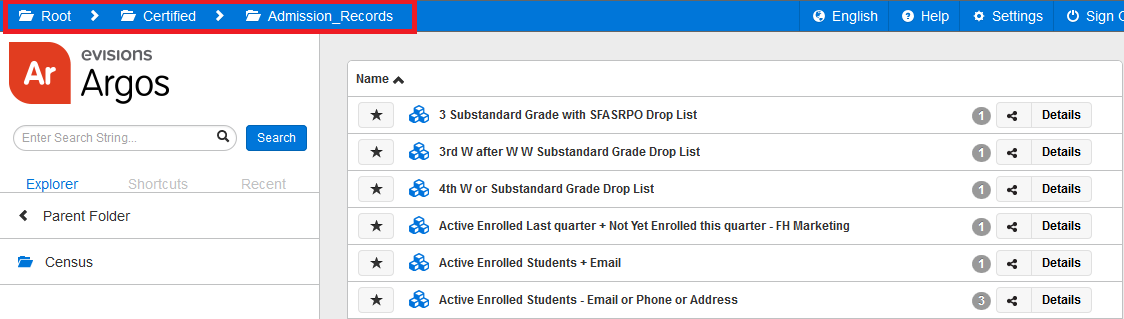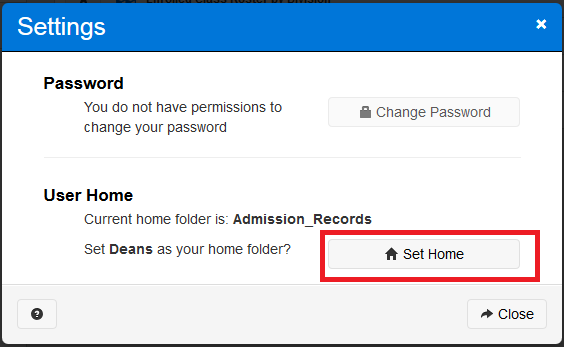...
- Locate the Certified folder on the left navigation bar, and click on it
- In the Certified folder, datablocks are organized in folders by Functional area, you will see folders of Functional Areas based upon your access/permissions, click on the appropriate folder
The datablocks will appear on the right side of the screen, locate the one that is likely to have the report(s) you are looking for, and click on it
The datablock will appear
(Note: There can be one or more reports based on each datablock)
Select the parameter values as required - your selections will apply to ALL the reports for this datablock
In the datablock, to access the required report, click on the down arrow next to Reports menu option in the top navigation bar, and click on the report name
If needed you may change parameter values at the report level as well
Once ready to run the report, click on the Run button in the top navigation bar
The report can be now be accessed as designed - e.g. if the report output is a CSV file, then follow the prompts to open with Excel, and access it from your computer's Downloads folder
You can then change the parameter values and run the same report again, or select a different report to run, or use the breadcrumb on top to navigate back to the folder and select another datablock, or another folder to access an entirely different report
How to set up Home folder for future direct easy access
Once you log in for the first time, you can set up your 'HOME' folder, as follows, such that on your subsequent logins to Argos you are always landed directly into the folder which contains the datablocks/reports you need to access:
- Navigate to the desired folder location:
- Click on the gear icon for Settings:
- On the next screen that appears click on the Set Home button:
How to Log out
Click on the Log Out button at the top right part of the screen
...