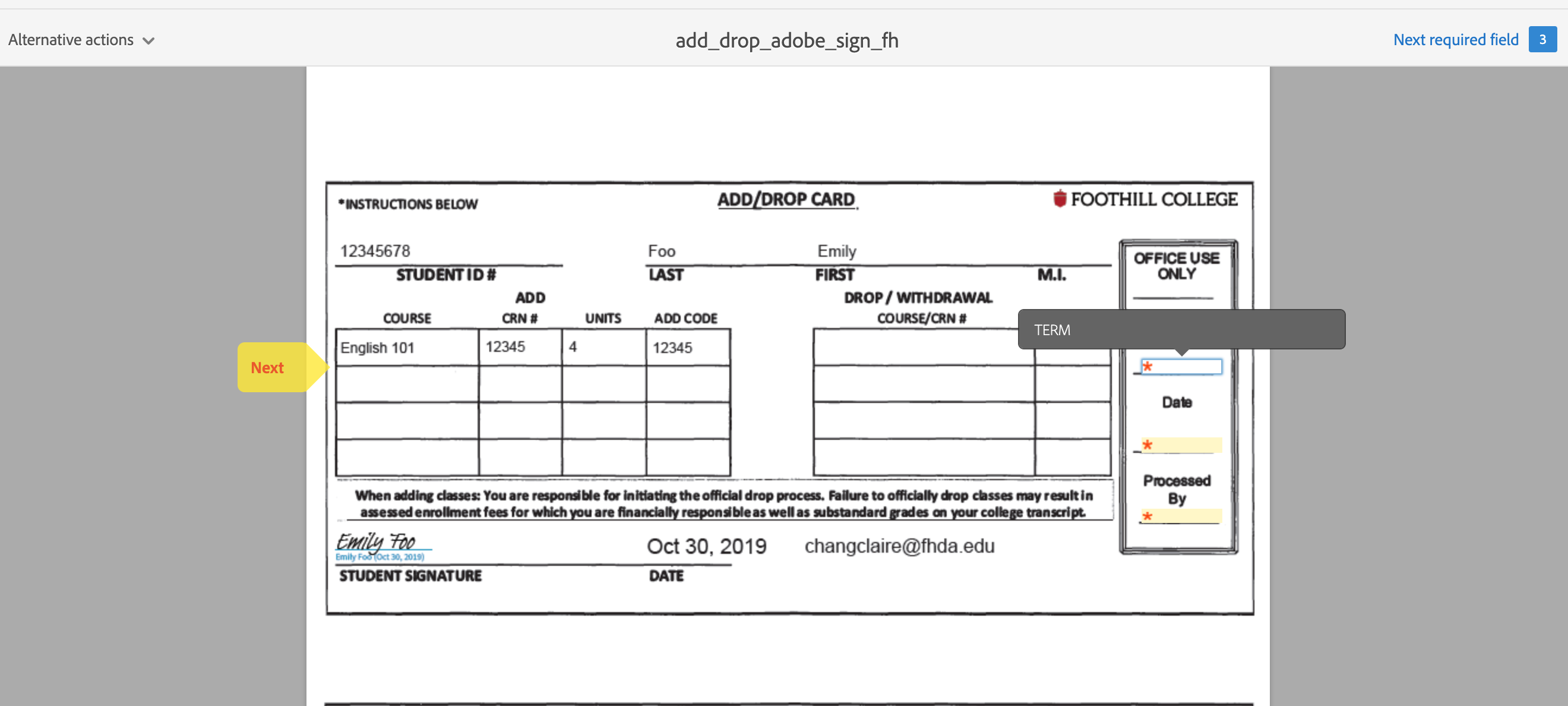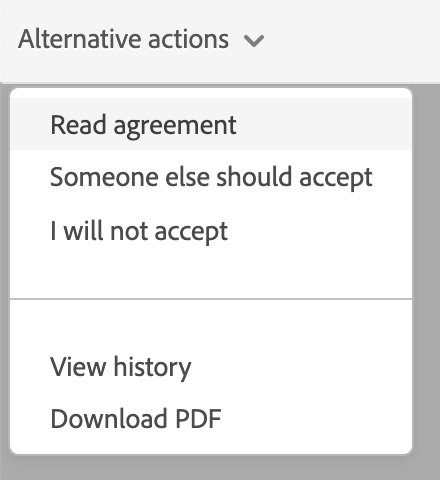Q. Which web forms have been made available in Adobe Sign?
| Form Name | Type | Participants | URLs |
|---|---|---|---|
1. AB540 Non-Resident | Web Form | Student, A&R as Acceptor | |
| 2. Add/Drop | Web Form | Student, A&R as Acceptor | |
| 3. College History Change | Web Form | Student, A&R as Acceptor | |
| 4. Pass/No Pass | Web Form | Student, A&R Acceptor | |
| 5. Record Change Card | Web Form | Student, A&R as Acceptor |
Q. How do I accept a form?
Once the student has submitted the form and confirmed their email addresses, an email from Adobe Sign title "Your acceptance is required on {FORM NAME}". Click on the link for to bring up the form.
Click on the yellow "Start" arrow on the form for the next step:
If you are required to fill in a few forms for OFFICE USE ONLY, click on the yellow arrow will lead you to those fields. Fill out those fields.
Once you have filled out the fields or no field for OFFICE USE ONLY, the blue Accept button will appear at the bottom of the page:
Click on Accept.
Q. How do I not accept a form?
To decline/cancel a form, click on Alternative actions dropdown near the top left area of the page and select "I will not accept"
Enter the reason for declining and click on the Decline button.