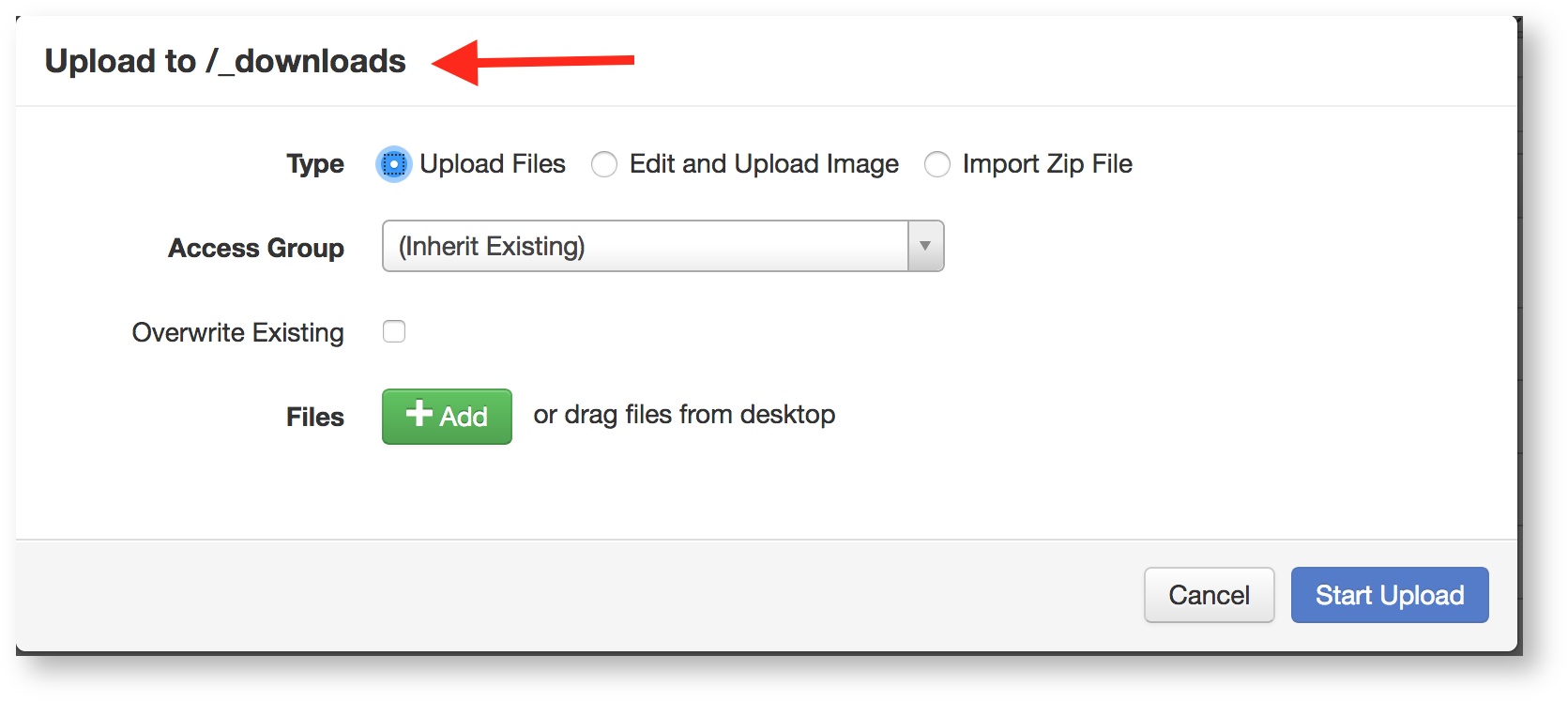6. How to upload a file?
Try to organize and centralize the uploaded files into one folder that is named '_downloads' on the Home list of your website. It makes it easier later to find it faster. There could be occasions that you rather upload a file to somewhere else.
- Navigate to the '_download' folder under the Home list of the website.(or any other location you want to upload the file/s to)
- Locate the 'Upload' button on the top right of the page.
- Notice the elements of the next window.
- On the top of the window, it tells you where you are uploading the file to. In this case we are at the 'Home/_downloads'( that is the same as '/downloads')
- Type:
- Upload Files: it lets you select multiple files in one shot.
- Edit and Upload Image: it lets you to do basic edits on the image before upload.
- Import Zip File: it lets you import a Zip file. The zip file will be UNZIPPED as it uploads.
- Left the other options as they are.
- Click +Add and pick the file/s you need to upload.
- The list of file/s will appear on the bottom of the window.
- Click 'Start Upload'.
- Don't forget to publish the uploaded file/s.