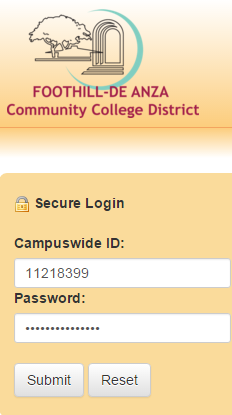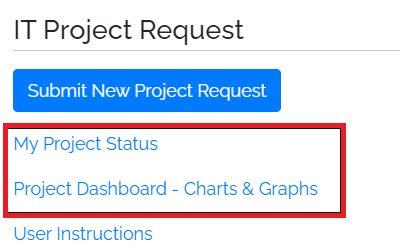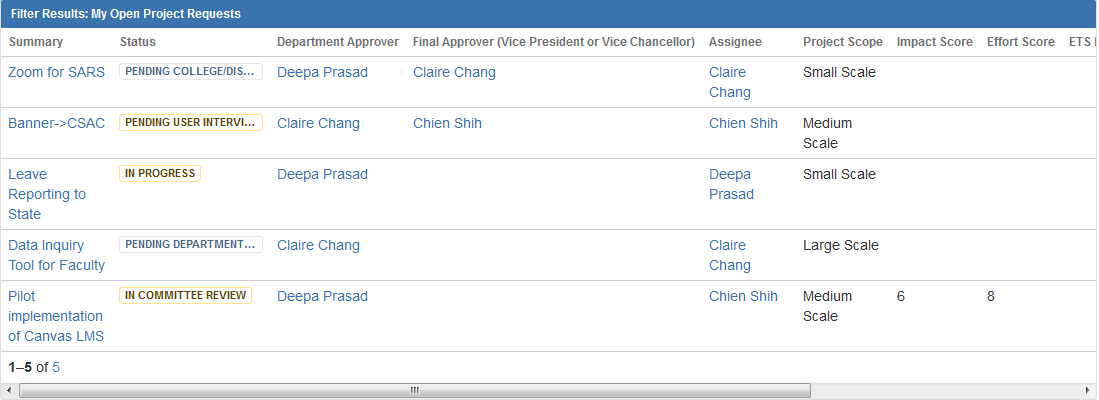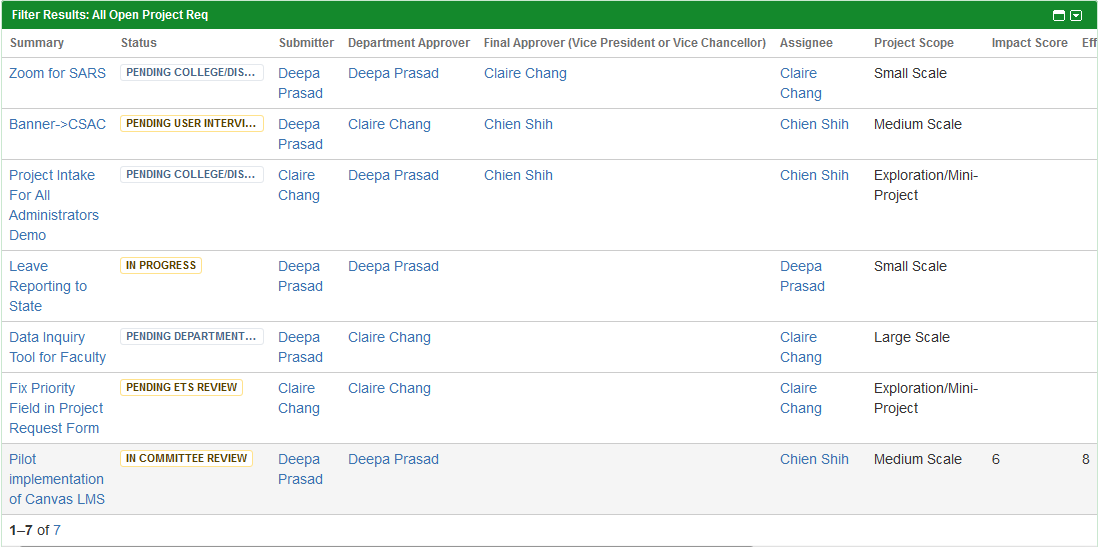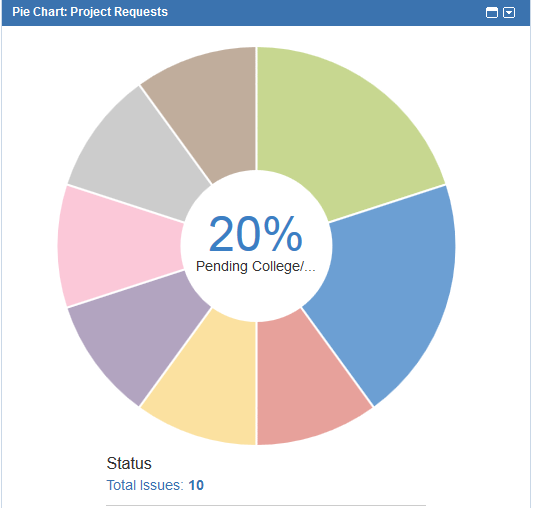Improved IT Project Request Entry and Tracking - User Instructions
ETS is unveiling a new, automated workflow process for Colleges and Central Services to
- submit new IT project requests to ETS
- track status of project requests submitted
(Please Note: Any fixes or minor enhancements to the system already in PRODUCTION - Please continue to use the KACE ticketing system to enter a request for ETS at https://etshelp.fhda.edu)
All FHDA employees district-wide who hold the role of SUPERVISOR or above will have access to this new process as follows:
In MyPortal Apps, under the Staff section, you will see an app titled IT Project Request" as follows:
For Supervisors and above - To enter a new Project Request for ETS:
Click on the blue button above "Submit New Project Request"
Once complete, click on the Create button at the bottom of the form.
The project request will be routed to the person whose name is entered in the form above as "Direct Supervisor", and an email notification will be received by both Submitter and Approver.
Jira Project Approval process
Notes
- Any FHDA employee with the IT Project tile can enter a new IT project request for ETS.
- In the Project Request form, the SUBMITTER indicates the Direct Supervisor
- DEPARTMENT Dean/Director is the first-level APPROVER/DISAPPROVER of the new Project request
- CTO ETS - Vice Chancellor of Technology (ETS-VC) is FINAL APPROVER/DISAPPROVER for new IT project requests submitted to ETS
Approval Process
- Once the project request is submitted, it will be routed first to the Direct Supervisor for review
- The Direct Supervisor will route to the DEPARTMENT Dean/Director for review to either APPROVAL/REJECT
- The Approved project is routed to ETS Director for "Feasibility Review and Recommendation" review
- The request is then routed to ETS - Vice Chancellor of Technology (ETS-VC) for review to either APPROVAL/REJECT
- The ETS - Vice Chancellor of Technology (ETS-VC) once APPROVES, the project routes to ETS Director for "Rank and Prioritization"
- The ETS Director then assigns the project request to the Supervisor
- The Supervisor assigns then assigns the project request to the team member
If you have not signed on to Jira Cloud before, the following screen will appear. Enter your email address and click on Continue button.
The campus login page will be displayed, enter CWID and MyPortal password to sign-in.
For Supervisors and above - To check status of IT Project Requests - in progress
Click on either of the two links shown below in the project request channel in MyPortal Employees tab -
Details of project requests submitted to ETS:
The same information above can be viewed in terms of graphical representation such as the pie chart below:
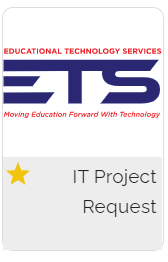
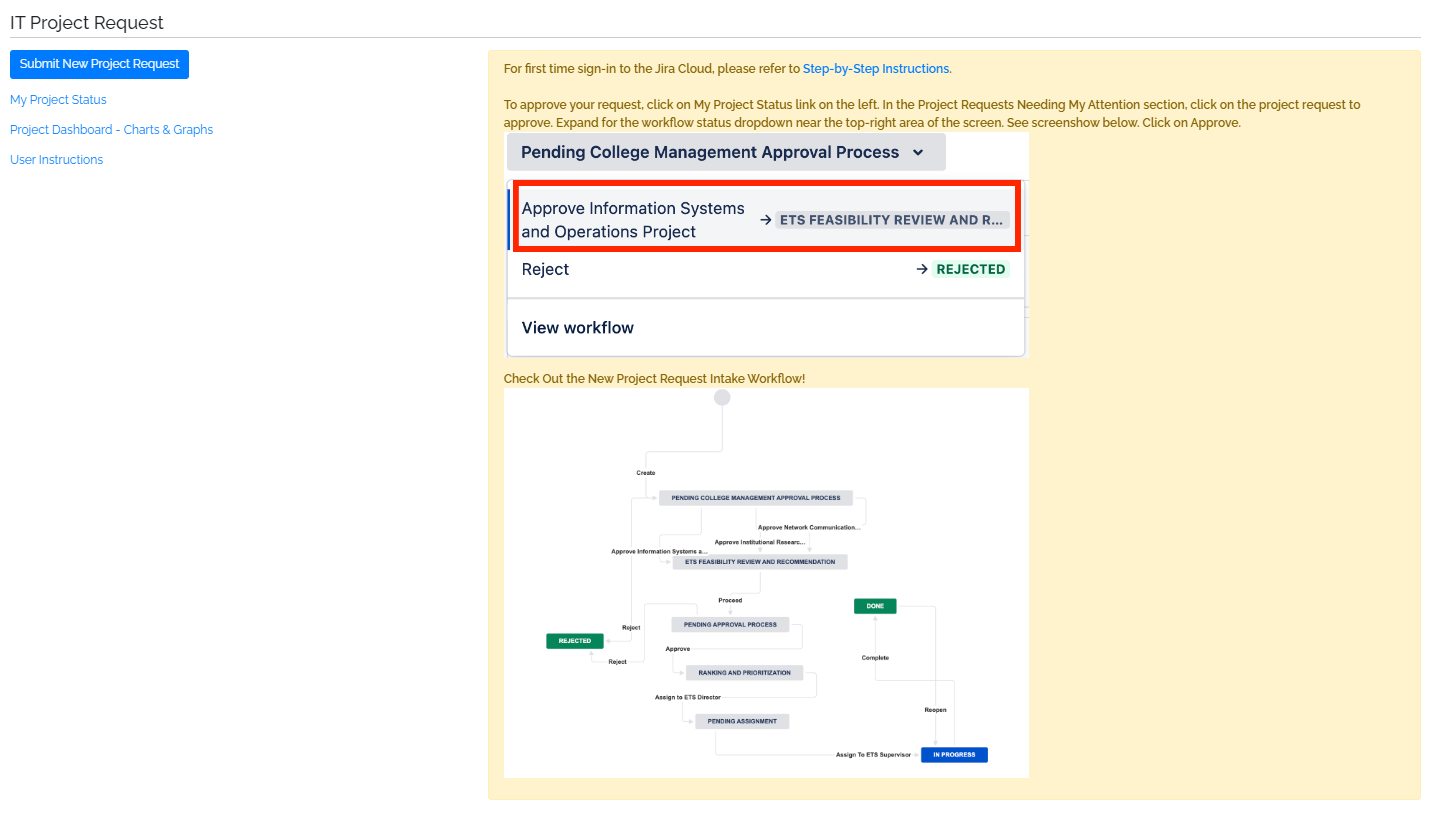
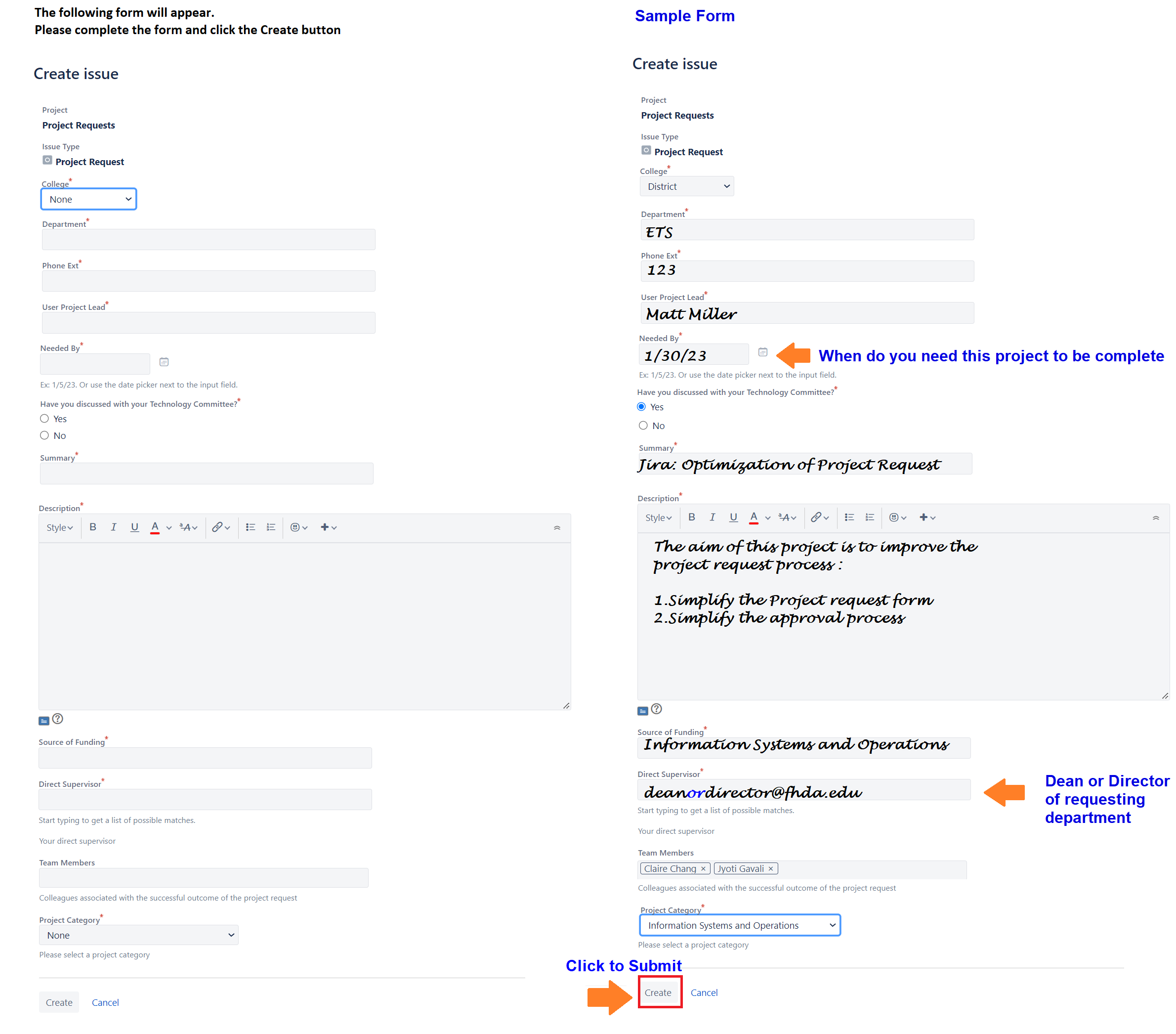
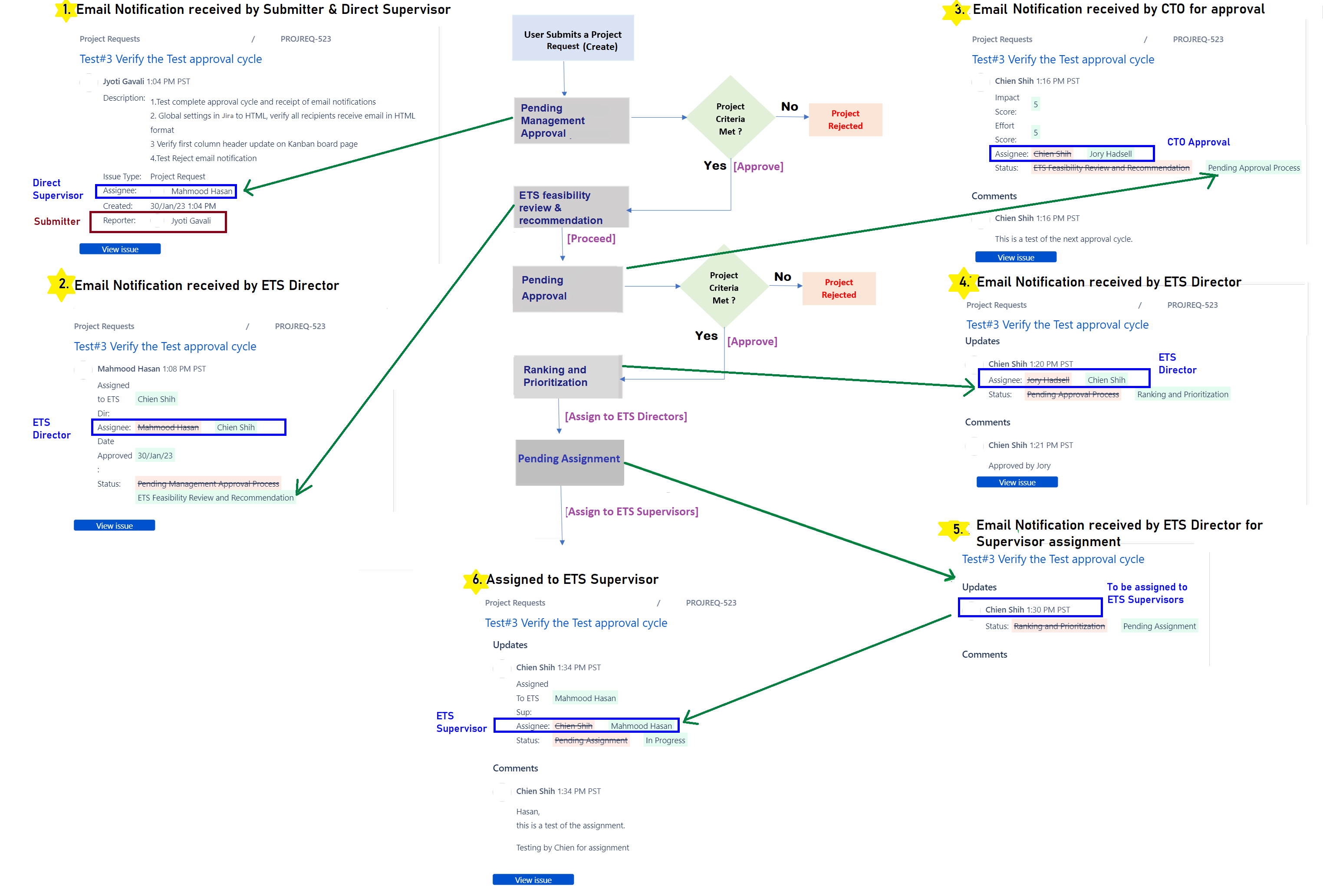
.png?version=1&modificationDate=1673461623599&cacheVersion=1&api=v2&width=351&height=400)