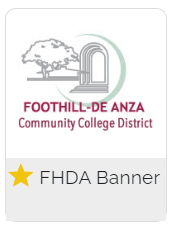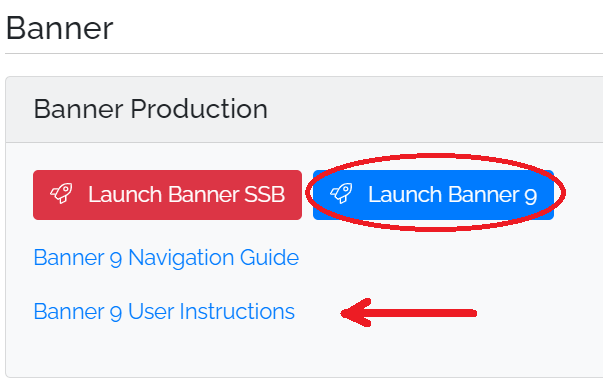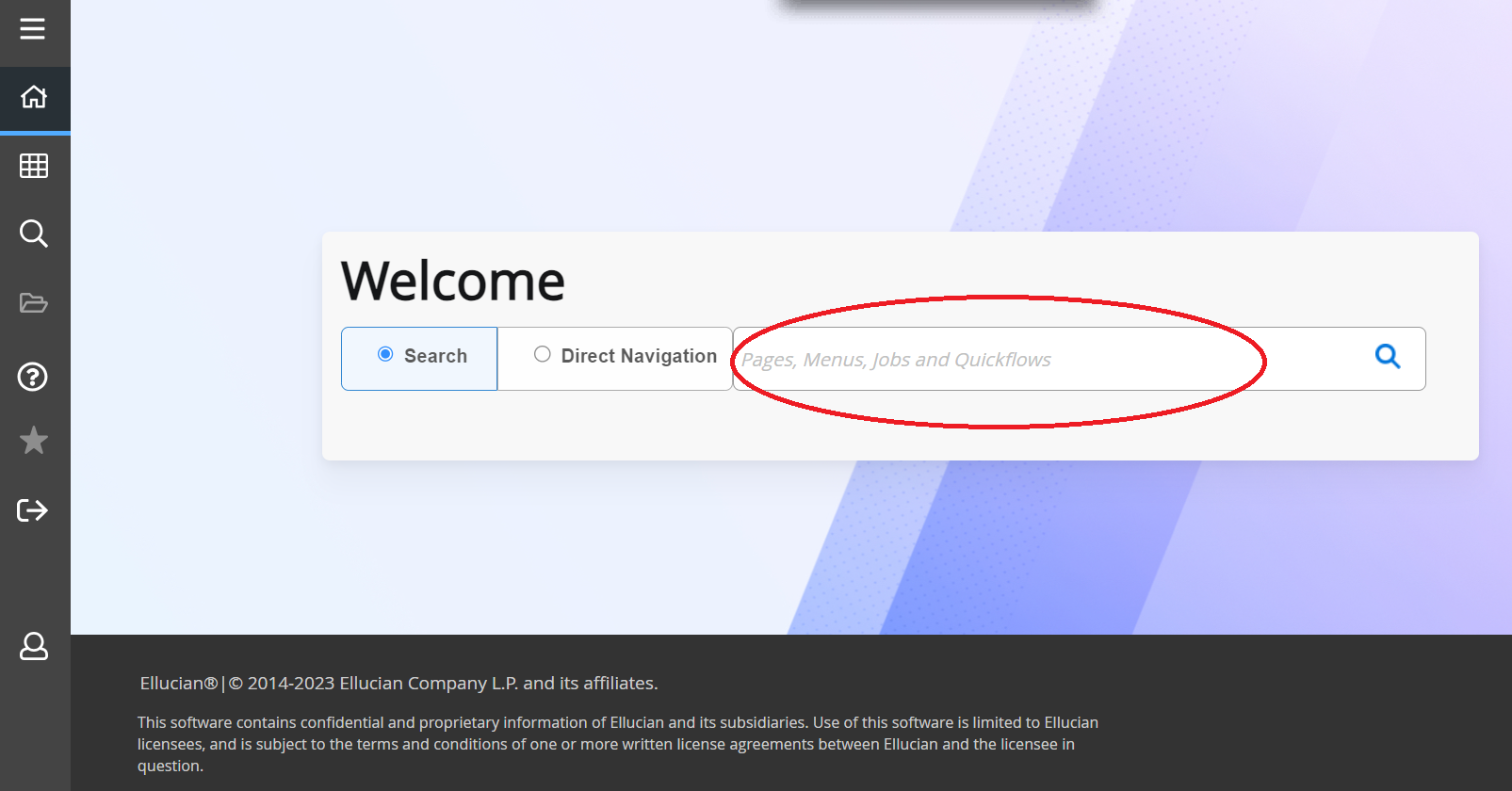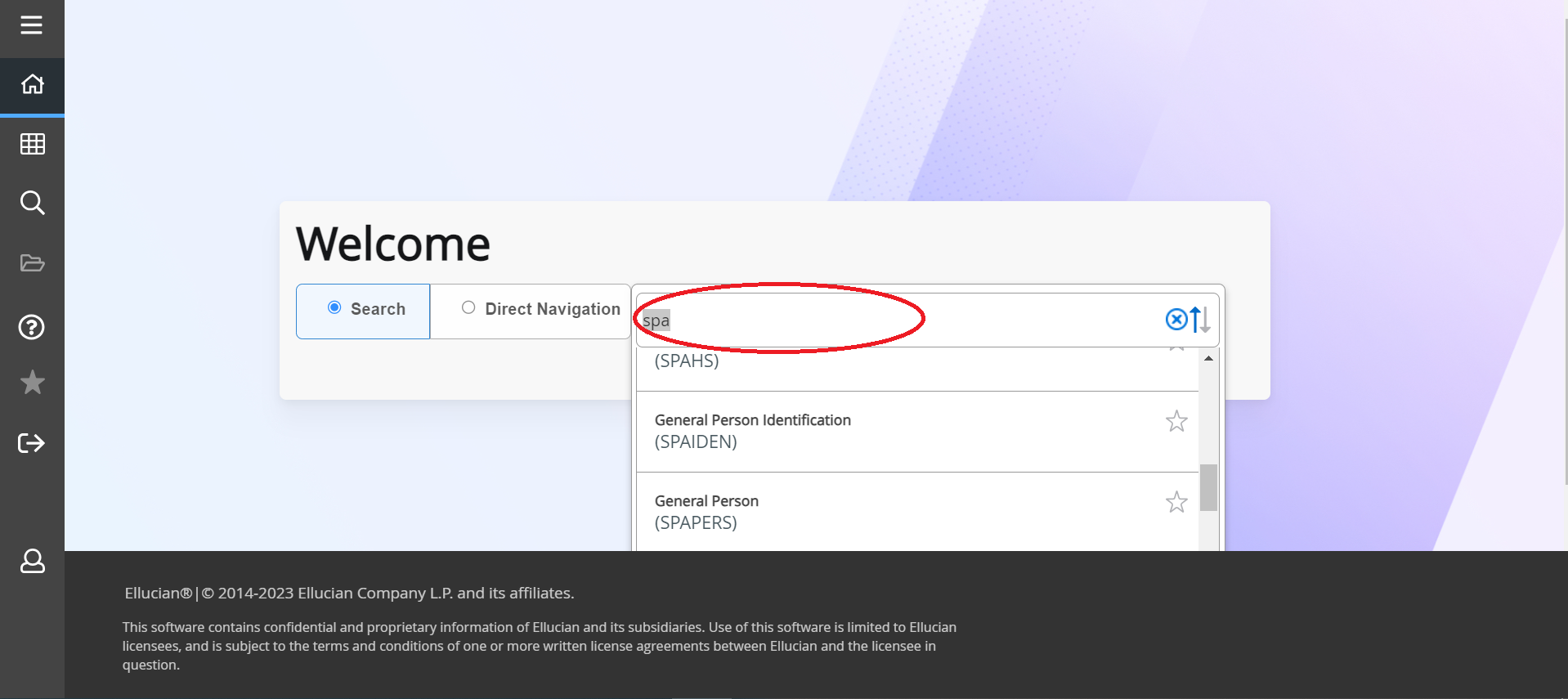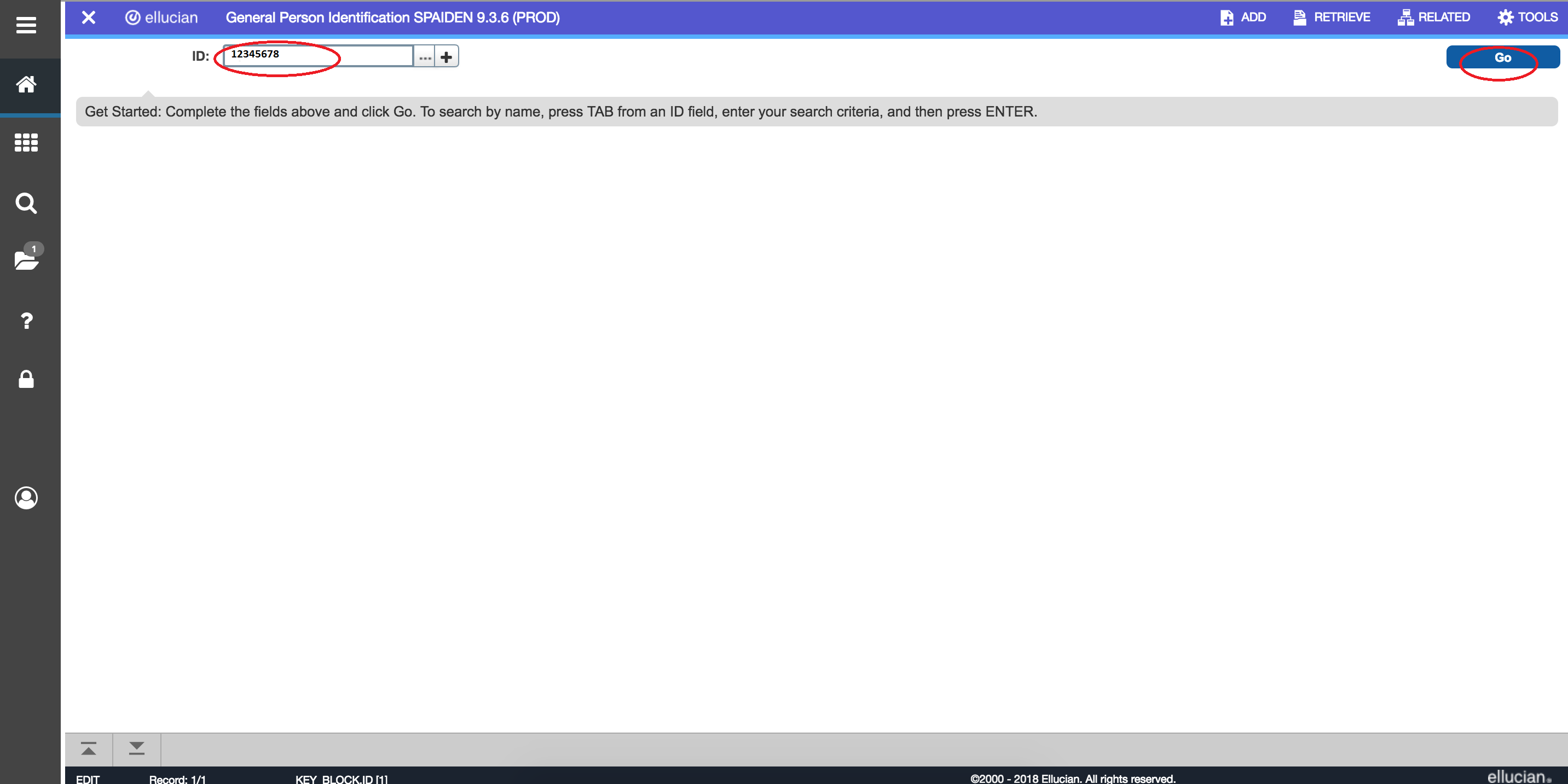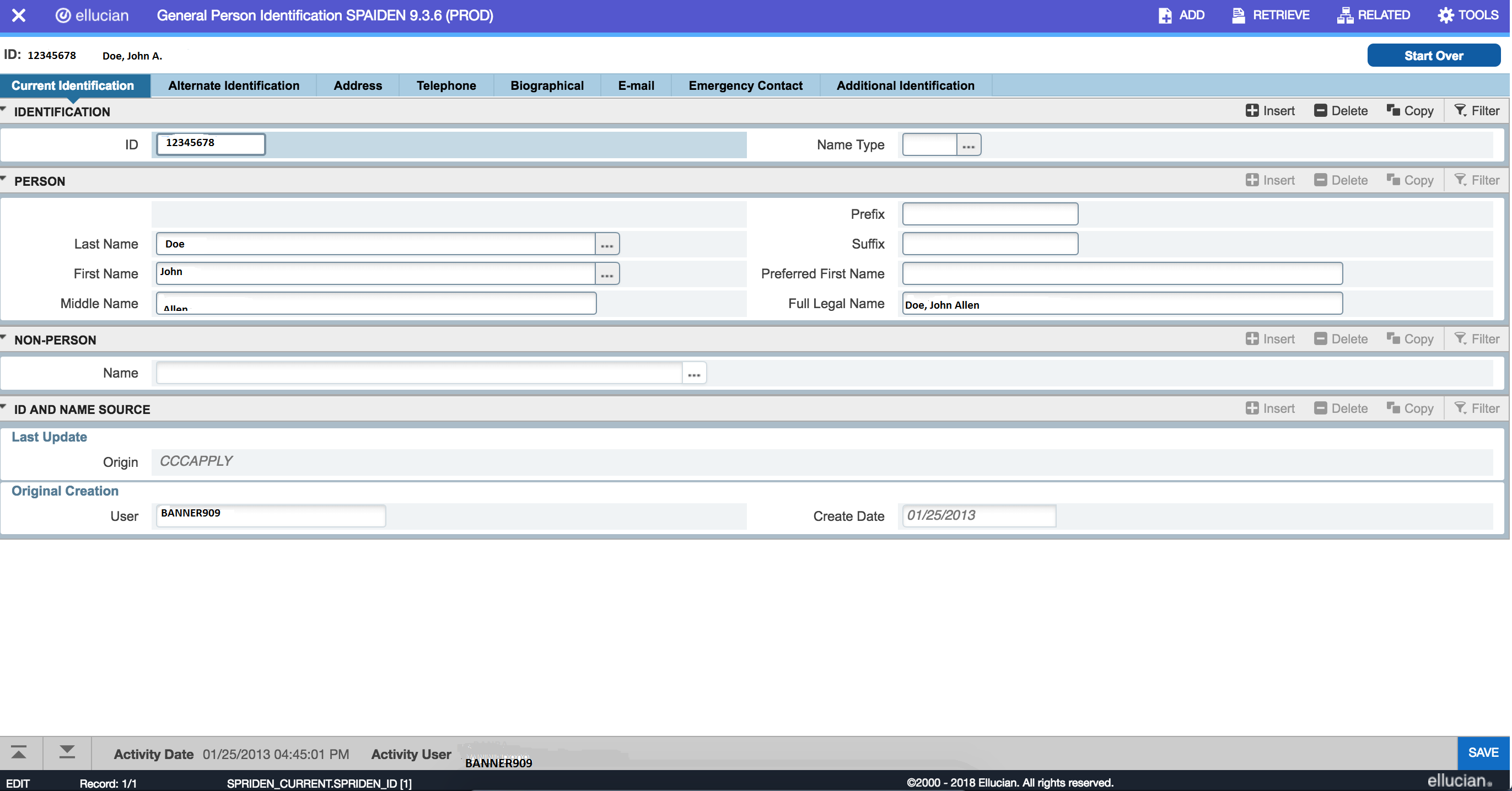Banner 9 Online Logging Instructions
Introduction
Banner 9 is a major upgrade to the Banner 8 System. Banner 9’s new user interface, known as Application Navigator or App Nav, replaces underlying Banner 8 technology that is being phased out, including Oracle Forms, and eliminates the need to run Java (JRE) in the browser
The Banner 9 upgrade will impact faculty, staff, and students, as well as most campus functional areas such as Admissions, Registrar, Student Accounts, Financial Aid, Advancement, Human Resources, Finance, Payroll, etc.
Platform Support
Windows: Chrome, Firefox, MS Edge, IE(Internet Explorer).
Mac: FireFox, Safari
Banner INB users: IE(Internet Explorer)
Location: https://myportal.fhda.edu
How to Log in ?
PC and Mac Users
Open an Internet browser and type in the following URL: https://myportal.fhda.edu
Enter your login information in the Secure Login area and click the Submit button. Log in with your 8-digit campuswide ID (CWID) and MyPortal password. Recommended browsers INB Banner 8 users are Microsoft Internet Explorer (IE) version 11, Firefox 52 and Chrome.
Access to Banner 9 instance
Once logged in to MyPortal, click on "Apps" > Banner Channel and click on ellucian application/tile found in the Banner area
1.Click on the Icon below
2.Click on the Blue button to launch Banner 9 Admin Pages
3. The user is directed to Banner 9 Landing page
3.a Type in all seven character form names such as SPAIDEN, PPAIDEN, FOAIDEN, APAIDEN... and press enter
3.b Type in first three characters of the form name, navigate to the desired form name on the drop-down list and click
4. The user is directed to the SPAIDEN landing page. Enter the 8 digit CWID and Press the Go Button
5. The user is directed to General Person Identification page
AppNav/Admin Page Timeout values
Below are the current values in PROD:
session-timeout for appnav is set to 30 minutes.
session-timeout for admin pages is set to 60 minutes.
please note:Example: The timeouts should be set such that Admin Pages is 5 minutes longer than Application Navigator. For example, for a 30-minute timeout set Application Navigator and Admin Pages to 35. By default the admin pages are set to 60 min during upgrades and redeployment and should not cause any issues generally
Reporting Issues
Primary Contact: Jerrick Woo (woojerrick@fhda.edu)
Project Analyst/QA: Jyoti Gavali (gavalijyoti@fhda.edu)
Administrative support: Linda Koyama (koyamalinda@fhda.edu)
Provide a detailed report in the following format.
|
|
|
|
|