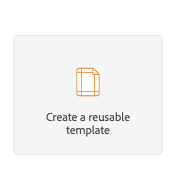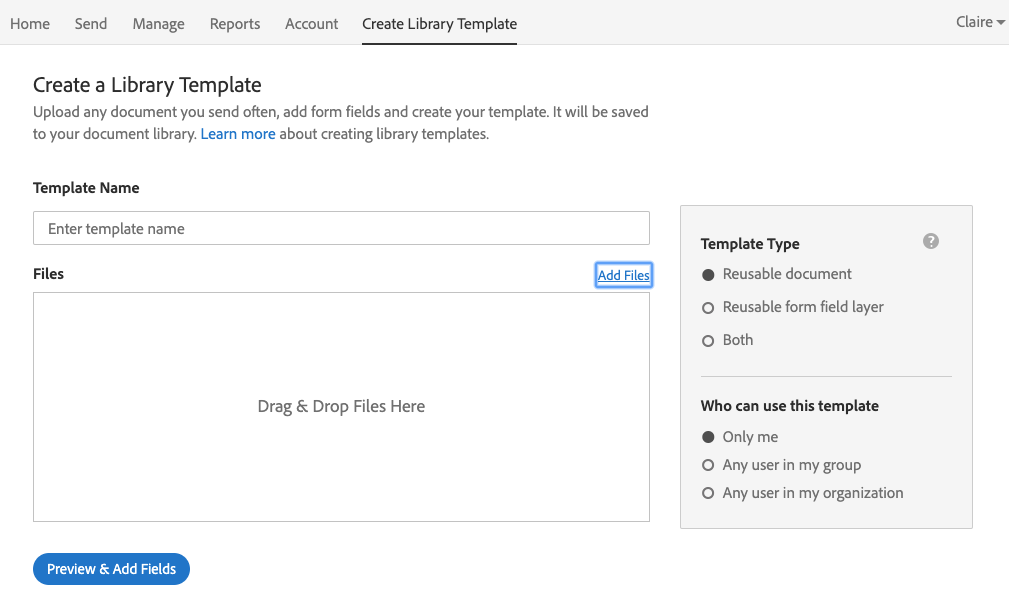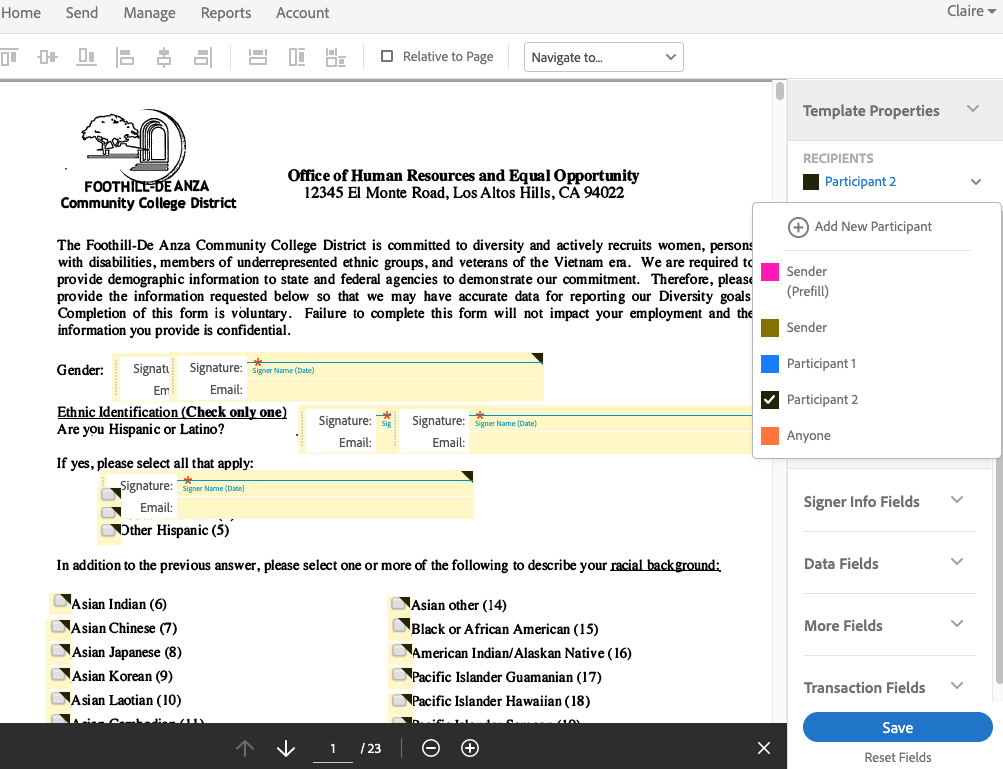Adobe Sign: How to Create a Library Template
Step 1: Click on Create a reusable template
This function is only available to certain group. And is disabled for Default Group for now.
Step 2: Add file
Click on Add Files to add your Adobe Sign fillable PDF. Select "Any user in my organization" if your template is ready to be used. Otherwise, select Only me. Template Type is Reusable document.
Step 3. Use Template Editor to verify your PDF
Click on each participant and make sure all the fields intended for that participant role are tagged correctly. Participant roles are color-coded in the template editor. It is easier to spot mistakes than in Acrobat.
If an input field is tagged with a wrong type, for example, the gender checkbox below is tagged as a signature block, fix it in the original PDF using Acrobat and recreate a library template.
If you don't save the template, it becomes a draft. You can delete your draft templates in the Manage tab. Click Save if everything looks good.
Step 4. Change field properties
Use template editor to test different field properties. Always go back to your original PDF to make permanent changes. It is fine to make changes in a template that are already used in a workflow in the template editor. But you should always make the same changes in the PDF.